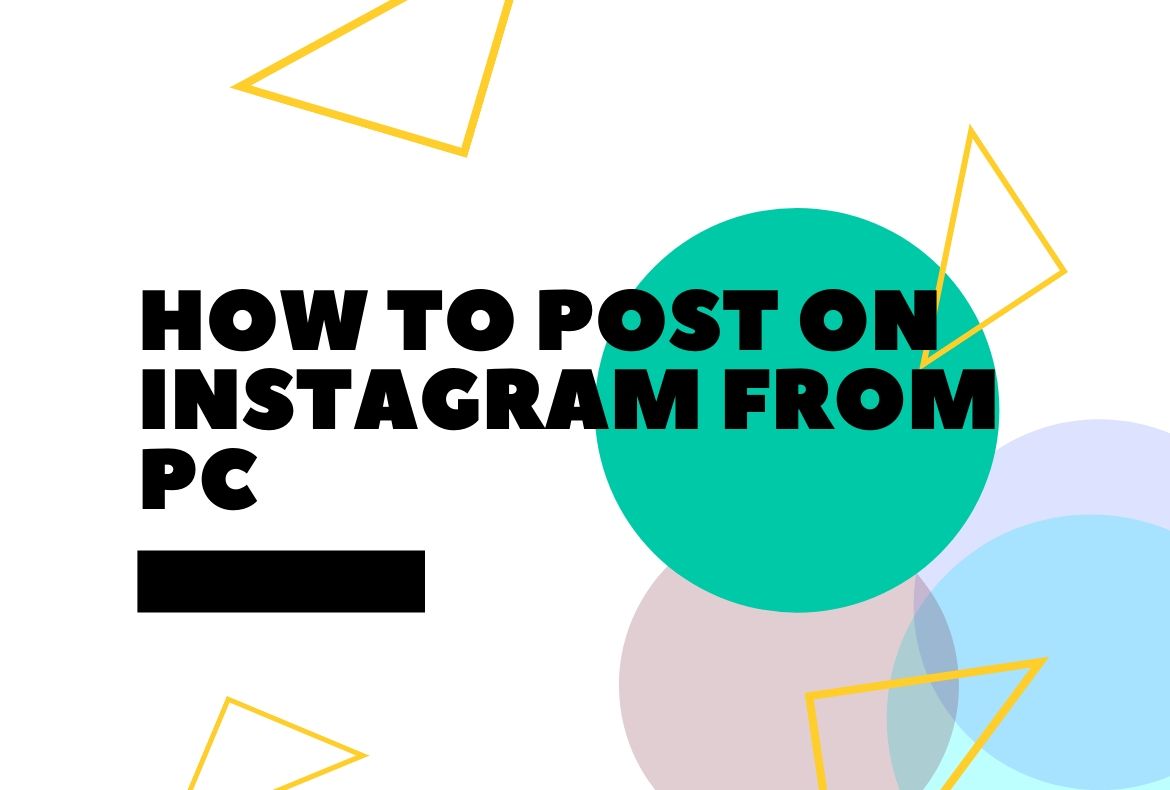
How to Post On Instagram From PC
The photo sharing social media site, Instagram has become very popular. But despite the huge popularity, Instagram doesn’t allow users to post from their PC or MacBook. This article will explain the step by step procedure about how to post on Instagram from PC and MacBook.
If you want to create a professional Instagram account, you’ll definitely need a DSLR camera for clicking your photo and a powerful computer to edit and beautify it. So it makes no sense to go through all the hassle of transferring the photos from your computer to your mobile phone and then uploading. This is why many Instagram users always ask how to post on Instagram from PC.
For being able to post on Instagram from PC, you’ll need to make your PC’s web browser to imitate the working of a mobile phone browser. Here are the steps to do this on the two most popular web browsers – Safari and Chrome. How to post on Instagram from PC will become a question of the past after reading this article.
Safari
- If you are using Safari, then making your computer browser to act like a phone browser is simple.
- You’ll need to head to Safari > Preferences > Advanced. Then enable the developer options by checking the checkbox next to Show Develop Menu at the bottom of the page.
- Then open a new tab on Safari and from the Menu Bar, go to Develop > User Agent > Safari — iOS 12.1.3 — iPhone. This will make your computer mimic a phone browser settings.
- Now, log on to www.Instagram.com and sign into your Instagram account using your credentials. Once you are logged in, you can find a + icon at the bottom of the screen just like the one you see on the mobile phone application. Click on that icon and you’ll be able to post your pictures to Instagram directly from your PC or Macbook.
- After you are finished, change the user agent back to the Default setting from the Developer option lest you want every site tol be loaded in the mobile phone mode.
How to Post On Instagram From PC
Chrome
- To do the same trick in Chrome, log on to www.Instagram.com and sign in to your Instagram user account.
- Then right-click from your mouse anywhere on the current active page and select Inspect. The Inspector tool will open up in the right half of the screen.
- Look at the top-left corner of the Inspector window to locate a small mobile phone icon and click on it. This will make the page reload in a mobile view. If it doesn’t happen automatically, then reload it manually.
- At the bottom of the screen you can see the + icon; to create a post click on that icon. You can also add filters, effects and text just like you would do in the Instagram application for your phone.
- After your work is finished, click again on the tablet/phone icon in the Inspector tool. Close the Inspector tool and any existing tab and open a new tab to revert back to original settings.
This is what the social media experts at Wolony have to say for your question of how to post on Instagram from PC. Stay connected with our blogs for more such informative and interesting articles.
.



